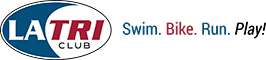Polar 625 Cheat Sheet
If anyone would like this sent as an attachment feel free to contact me with your email an I will be happy to forward it.
A basic guide to get you running and rolling w/ your S625x!
How do I just set the time and date?!
• Push upper right button twice to get to “Optionsâ€
• Push Red Button once
• Push upper right button 6 times to get to “Watch Setâ€
• Push Red Button once to enter and use upper and lower right buttons to scroll
How do I just get started and go for a run or ride?!
How do I see my heartrate? – 1
How do I use the stopwatch? – 2
How do I display (& record) running info? – 3
How do I display (& record) bike info? – 4
1. Heartrate Display
• Push red button once to get to “Basic Mode†(& place strap on chest of course!)
• Push lower left button to stop
2. Stopwatch (SW)
• Push red button twice to get to “Recording Modeâ€
• You can depress the upper right button to “scroll†through what is displayed in the upper display (time, sw, lap…)
• Push Red Button to enter a lap (stopwatch will not stop)
• Push lower left button once to pause
• Push lower left button twice to stop recording and exit
3. Running Mode (pace, distance, speed etc…)
• Push red button once to start Basic Mode
• Push and hold lower right button until the runner icon is displayed*
• Push and hold red button on Foot Pod (green light will be solid then
go off, and start blinking intermitantly…push and hold to turn off too.)
• Push red button twice to start Recording Mode
• Push upper right button to scroll through the following options:
Time, current lap time, pace, “Trip†distance (run odometer), speed,
avg speed, max speed, distance (of current record, the run you are on!)
• Push lower right button to scroll through lower display row of heart rate, % of max heart rate and average heart rate
• Push and hold lower right button to change display of main (middle
row) screen from stop watch (the default), lap time, pace, speed,
distance, time (the stopwatch will be displayed in the upper row)
• Push Red Button to enter a lap (stopwatch will not stop)
• Push lower left button once to pause
• Push lower left button twice to stop recording and exit
4. Bike Mode (if you have polar speed sensor: speed, max speed, distance etc..)
• Push red button once to start Basic Mode
• Push and hold lower right button until the bike icon is displayed**
• All functions work the same as the running mode above once you are in Recording Mode
* Polar suggests “calibrating†the pod…I just used it and it was accurate within a tenth of a mile…so try it first to make it easier (plus, the calibration isn’t a true calibration, but it just adds a multiplier to adjust the benchmarks)
** There is Bike1 and Bike2. You enter the information for up to two bikes (say you have different wheel sizes: road and mountain or 700c and 650c etc…) under the “Options†menu (see “Setupâ€)
NOTE: You can get on the road or trail quickly with the steps
above. However, the info will not be specific until you enter you
personal information (weight, age….) and bike info. See “User Setupâ€
below.
How do I view the Recorded workouts and info?
• Push upper right button once – “File†is displayed
• Push Red Button once to enter the File Menu – the most recent file is
displayed by date (and the screen alternates to the time it began) the
lower row shows the file # (ex: F3)
• Use the upper and lower right buttons to scroll through the recorded files
• Push Red Button once to select a file
• Use the upper and lower right buttons to scroll through the data
• Push lower left button to escape/exit that menu level
How do I delete all the files or just one file?
• To delete one file:
o Push upper right button once – “File†is displayed
o Push Red Button once to enter the File Menu – the most recent file is
displayed by date (and the screen alternates to the time it began) the
lower row shows the file # (ex: F3)
o Use the upper and lower right buttons to scroll through the recorded files
o Push and hold the upper left button to delete (follow on screen
prompts and confirm with Red Button or escape with lower left button.)
• To delete all files:
o Push upper right button once – “File†is displayed
o Push and hold upper left button. “Delete all Files†is displayed. Confirm with Red Button, escape with lower left button.
How do I set my “personal information?â€
• Push upper right button twice to get to “Optionsâ€
• Push Red Button once
• Push upper right button 4 times to get to “User Setâ€
• Push Red Button once and follow screens, confirming with Red Button
• Exit with lower left button
Created by: Andrew Hannan